はじめに
Object Trackingの記事を書いた。
touch-sp.hatenablog.com
何のためにObject Trackingが必要か?
自分にとっては物体検出モデルの学習データ作成に必要である。
学習データに使えることは以前検証した。
touch-sp.hatenablog.com
今回はObject Trackingの結果をVOC formatで書き出すためのスクリプトを書いた。
Pythonスクリプト
import os import mxnet as mx from gluoncv import model_zoo from gluoncv.model_zoo.siamrpn.siamrpn_tracker import SiamRPNTracker import cv2 import xml.etree.cElementTree as ET #========================================================= ctx = mx.gpu() video_path = 'Coke.mp4' #最初のポジション #(左上X座標、左上Y座標、横の大きさ、縦の大きさ) gt_bbox = [297, 158, 44, 85] annotation_dir = 'new_data/VOC2020/Annotations' main_dir = 'new_data/VOC2020/ImageSets/Main' jpegimages_dir = 'new_data/VOC2020/JPEGImages' #========================================================= # mp4データを読み込む video_frames = [] cap = cv2.VideoCapture(video_path) while(True): ret, img = cap.read() if not ret: break video_frames.append(img) # モデルを取得する net = model_zoo.get_model('siamrpn_alexnet_v2_otb15', pretrained=True, root='./models', ctx=ctx) tracker = SiamRPNTracker(net) os.makedirs(annotation_dir) os.makedirs(main_dir) os.makedirs(jpegimages_dir) jpeg_filenames_list = [] for ind, frame in enumerate(video_frames): if ind == 0: tracker.init(frame, gt_bbox, ctx=ctx) pred_bbox = gt_bbox else: outputs = tracker.track(frame, ctx=ctx) pred_bbox = outputs['bbox'] pred_bbox = list(map(int, pred_bbox)) filename = '%06d'%(ind) #画像の保存 jpeg_filename = filename + '.jpg' cv2.imwrite(os.path.join(jpegimages_dir, jpeg_filename), frame) #テキストファイルの作成 jpeg_filenames_list.append(filename) #XMLファイルの保存 xml_filename = filename + '.xml' new_root = ET.Element('annotation') new_filename = ET.SubElement(new_root, 'filename') new_filename.text = jpeg_filename Size = ET.SubElement(new_root, 'size') Width = ET.SubElement(Size, 'width') Height = ET.SubElement(Size, 'height') Depth = ET.SubElement(Size, 'depth') Width.text = str(frame.shape[1]) Height.text = str(frame.shape[0]) Depth.text = str(frame.shape[2]) Object = ET.SubElement(new_root, 'object') Name = ET.SubElement(Object, 'name') Name.text = 'target' Difficult = ET.SubElement(Object, 'difficult') Difficult.text = '0' Bndbox = ET.SubElement(Object, 'bndbox') Xmin = ET.SubElement(Bndbox, 'xmin') Ymin = ET.SubElement(Bndbox, 'ymin') Xmax = ET.SubElement(Bndbox, 'xmax') Ymax = ET.SubElement(Bndbox, 'ymax') Xmin.text = str(pred_bbox[0]) Ymin.text = str(pred_bbox[1]) Xmax.text = str(pred_bbox[0]+pred_bbox[2]) Ymax.text = str(pred_bbox[1]+pred_bbox[3]) new_tree = ET.ElementTree(new_root) new_tree.write(os.path.join(annotation_dir, xml_filename)) #テキストファイルの保存 text = "\n".join(jpeg_filenames_list) with open(os.path.join(main_dir, 'train.txt'), "w") as f: f.write(text)
結果
XMLファイルとテキストファイルと画像が作成される。
以下のような構造になっている。
new_data
|
+---VOC2020
+---Annotations
| 000000.xml
| 000001.xml
| 000002.xml
| 000003.xml
| .....
|
+---ImageSets
| +---Main
| train.txt
|
+---JPEGImages
000000.jpg
000001.jpg
000002.jpg
000003.jpg
.....
動作環境
Windows10 Pro Visual Studio 2019 communityインストール済み(←たぶんこれが必要?) NVIDIA GeForce GTX1080 Python 3.7.9 CUDA 10.1
もしVisual Studioをインストールしていなくてスクリプトが再現できなければ、試しにインストールしてみるのが良い。
Visual Studioは2017でも良いかもしれない。
Visual Studioはcommunity版であれば無料でインストールできる。
またVisual Studioが必要だとして、Visual Studioの中のどれが必要でどれが必要でないかはよくわからない。
とりあえず自分がインストールしているのは以下の通り。
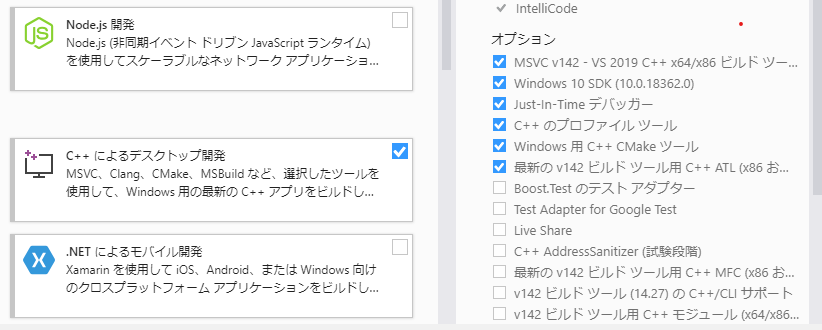
「mxnet-cu101」と「gluoncv」と「opencv-python」のみインストールした。その他は勝手についてきた。
cuDNNは別途入れていない。(こちらを参照)
pip install mxnet-cu101==1.7.0 -f https://dist.mxnet.io/python/cu101 pip install gluoncv pip install opencv-python
certifi==2020.6.20 chardet==3.0.4 cycler==0.10.0 gluoncv==0.8.0 graphviz==0.8.4 idna==2.6 kiwisolver==1.2.0 matplotlib==3.3.2 mxnet-cu101==1.7.0 numpy==1.16.6 opencv-python==4.4.0.44 Pillow==8.0.1 portalocker==2.0.0 pyparsing==2.4.7 python-dateutil==2.8.1 pywin32==228 requests==2.18.4 scipy==1.5.3 six==1.15.0 tqdm==4.50.2 urllib3==1.22